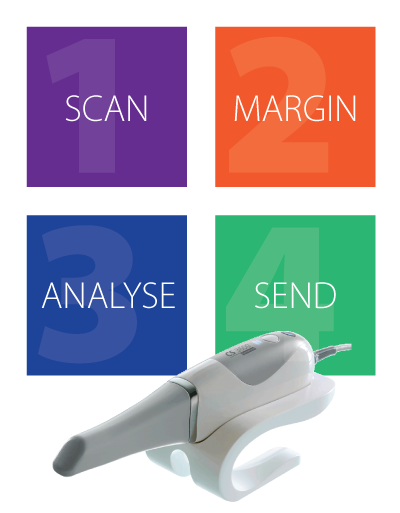How To Send Your Case
Here are step-by-step instructions to send your digital impressions to WhiteRock Digital Dental Lab. We’re here to support you and help you get the best results possible. If you have any questions, please call us at 866.948.8898 to consult with one of our digital impression experts.
If you have any questions, please contact our digital experts at 866.948.8898 or email info@whiterocksmiles.com.